By using this website, you accept the use of cookies. We use them to optimize functionality and convenience of the site.
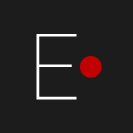
Elemyo | Updated on 20 October 2025
EMG Analysis Software
MYOblue GUI
MYOblue GUI
MYOblue GUI is powerful and easy to use, free, open-source, cross-platform Python-based graphical interface for EMG analysis using MYOblue sensors. MYOblue GUI provides real-time visualization, analysis, recording and processing of EMG and ECG signals.
Supported operating systems: Windows, Linux, macOS.
The program is distributed free of charge under a MIT license.
Latest version: MYOblue GUI v1.2.1
Supported operating systems: Windows, Linux, macOS.
The program is distributed free of charge under a MIT license.
Latest version: MYOblue GUI v1.2.1
EMG Analysis Features
- In-depth EMG signal analysis.
- Real-time display of raw, rectified, smoothed, and RMS signals from up to 8 MYOblue sensors.
- Real-time FFT analysis of EMG signals.
- Band-pass and 50/60 Hz notch filters.
- Record and playback up to 8 synchronized EMG channels (in BIN format).
- Supports EMG signals recording in ASCII (.txt) format for compatibility with external analysis software.
The MYOblue GUI interface
- Control panel with EMG signals analysis functions, filtering and recording
- 1 - 8 graphs with EMG data: raw, rectified, smoothed, and RMS
- FFT graph with selectable EMG signal channel
- Graph with a diagrams of the current EMG amplitude for each sensor
- Battery voltage status for each sensor
Fig. 1: Real-time raw, integrated and smoothed EMG signals from 8 MYOblue sensors.
Fig. 2: Real-time integrated and smoothed EMG signals from 8 MYOblue sensors.
MYOblue GUI installing
Installing on Windows (15 min)
1. Install the "Python 3.12": Download the "Windows installer" on the official Python website: www.python.org/downloads/release/python-3129/ (file located at the bottom of the page) and run it. Then check «Add Python 3.12 to PATH» and click «Install Now».
2. Open the Python IDLE: «Start -> Python 3.12 -> IDLE», or «Start -> search «IDLE»», or in folder C:\Users\%USERNAME%\AppData\Local\Programs\ Python\Python312\Lib\idlelib\idle.py
3. Download MYOblue GUI folder by link https://github.com/ELEMYO/MYOBLUE-GUI. To download, click on the "Code" menu (green) and select "Download ZIP". Then unzip the folder.
4. Run MYOblue GUI. In Python IDLE open "MYOblue_GUI.py" file from downloaded folder: File -> Open -><...>->MYOblue_GUI.py. Then click F5, or Run -> Run module. The program will start.
Please Note: At the first start, an Internet connection is required - the program will download and install the missing components (pyserial, pyqtgraph, qtpy5, numpy, scipy modules), this will take some time (5 minutes). Next launches will be quick.
1. Install the "Python 3.12": Download the "Windows installer" on the official Python website: www.python.org/downloads/release/python-3129/ (file located at the bottom of the page) and run it. Then check «Add Python 3.12 to PATH» and click «Install Now».
2. Open the Python IDLE: «Start -> Python 3.12 -> IDLE», or «Start -> search «IDLE»», or in folder C:\Users\%USERNAME%\AppData\Local\Programs\ Python\Python312\Lib\idlelib\idle.py
3. Download MYOblue GUI folder by link https://github.com/ELEMYO/MYOBLUE-GUI. To download, click on the "Code" menu (green) and select "Download ZIP". Then unzip the folder.
4. Run MYOblue GUI. In Python IDLE open "MYOblue_GUI.py" file from downloaded folder: File -> Open -><...>->MYOblue_GUI.py. Then click F5, or Run -> Run module. The program will start.
Please Note: At the first start, an Internet connection is required - the program will download and install the missing components (pyserial, pyqtgraph, qtpy5, numpy, scipy modules), this will take some time (5 minutes). Next launches will be quick.
Installing on macOS (15 min)
1. Install the "Python 3.12": Download the "macOS 64-bit universal2 installer" on the official Python website: www.python.org/downloads/release/python-3129/ (file located at the bottom of the page) and run it.
2. Open the Python IDLE: «Applications -> Python 3.12 -> IDLE»
3. Download MYOblue GUI folder by link https://github.com/ELEMYO/MYOBLUE-GUI. To download, click on the "Code" menu (green) and select "Download ZIP". Then unzip the folder.
4. Run MYOblue GUI. In Python IDLE open "MYOblue_GUI.py" file from downloaded folder: File -> Open -><...>->MYOblue_GUI.py. Then click F5, or Run -> Run module. The program will start.
Please Note: At the first start, an Internet connection is required - the program will download and install the missing components (pyserial, pyqtgraph, qtpy5, numpy, scipy modules), this will take some time (5 minutes). Next launches will be quick.
1. Install the "Python 3.12": Download the "macOS 64-bit universal2 installer" on the official Python website: www.python.org/downloads/release/python-3129/ (file located at the bottom of the page) and run it.
2. Open the Python IDLE: «Applications -> Python 3.12 -> IDLE»
3. Download MYOblue GUI folder by link https://github.com/ELEMYO/MYOBLUE-GUI. To download, click on the "Code" menu (green) and select "Download ZIP". Then unzip the folder.
4. Run MYOblue GUI. In Python IDLE open "MYOblue_GUI.py" file from downloaded folder: File -> Open -><...>->MYOblue_GUI.py. Then click F5, or Run -> Run module. The program will start.
Please Note: At the first start, an Internet connection is required - the program will download and install the missing components (pyserial, pyqtgraph, qtpy5, numpy, scipy modules), this will take some time (5 minutes). Next launches will be quick.
Installing on Linux (10 min)
1. Install the "Python 3.12". Check if Python is preinstalled https://docs.python.org/3/using/unix.html.
If not installed, install according to instructions: https://docs.python.org/3/using/unix.html.
2. Download MYOblue GUI folder by link https://github.com/ELEMYO/MYOBLUE-GUI. To download, click on the "Code" menu (green) and select "Download ZIP". Then unzip the folder.
3. Run MYOblue GUI. In the terminal go to the folder with the MYOblue_GUI.py file and run the command: python3 MYOblue_GUI.py
Please Note: At the first start, an Internet connection is required - the program will download and install the missing components (pyserial, pyqtgraph, qtpy5, numpy, scipy modules), this will take some time (5 minutes). Next launches will be quick.
1. Install the "Python 3.12". Check if Python is preinstalled https://docs.python.org/3/using/unix.html.
If not installed, install according to instructions: https://docs.python.org/3/using/unix.html.
2. Download MYOblue GUI folder by link https://github.com/ELEMYO/MYOBLUE-GUI. To download, click on the "Code" menu (green) and select "Download ZIP". Then unzip the folder.
3. Run MYOblue GUI. In the terminal go to the folder with the MYOblue_GUI.py file and run the command: python3 MYOblue_GUI.py
Please Note: At the first start, an Internet connection is required - the program will download and install the missing components (pyserial, pyqtgraph, qtpy5, numpy, scipy modules), this will take some time (5 minutes). Next launches will be quick.
Last update:
20 October / 2025
20 October / 2025
copyright: Elemyo